YouTube, being one of the biggest video streaming platforms, is now a concern for kids' safety. A new data report shows that 76% of minors under 13 use YouTube daily, while 95% of youngsters between 13 and 17 have Internet access.
Thus, it makes sense why everyone is serious about keeping YouTube kid-safe. More kids than ever before choose to watch YouTube videos over TV shows these days.
It implies that YouTube is rolling out the necessity of artificial intelligence-powered technology. It will detect more videos that might need age limits because numerous videos on this platform are inappropriate for younger audiences.
Let's check out what step YouTube takes on this serious matter using advanced technology like AI.
Do YouTube Use AI To Decide If Videos Are Safe For Kids?
YouTube is introducing new AI-powered technologies and algorithms to identify videos that might need age restrictions for YouTube kids. Users must sign into their accounts to confirm to watch age-restricted content before viewing any video on this platform.
Let's learn what more moves they are applying to make this process effective.
Is The Strategy Of Using AI To Decide If Videos Are Safe For Kids Working?
YouTube takes parent concerns very seriously, so they often use artificial intelligence to identify potentially hazardous content in their videos. Shortly, YouTube-hosted videos utilize machine learning to determine which videos are appropriate for users under eighteen instead of relying solely on human reviewers. It will make the segregation process quick and effortless.
The largest video streaming platform leaned more on technology than on human reviewers. From the workforce reliability to concerning it with technicalities, YouTube deleted more videos than ever.
As quoted by YouTube, ‘Responsibility is our priority’ and hence, shifting their manual labor to choose technology for safety, resulting in a hefty decline of videos on the platform.
YouTube's algorithm started working to eliminate videos that are illegal and cause concern for YouTube kids. However, there were thousands of requests and complaints made by the public to YouTube but it was a firm decision to let tech over their human staff.
Those who attempt to circumvent the limitations by viewing videos embedded on unaffiliated websites will also be forwarded to YouTube, where they must authenticate themselves as adults. It will guarantee that only the right audience may watch a video, regardless of where it is found. This will further age-restrict content from below 18 to above.
As YouTube takes all the crucial steps, you can also support them by applying some of the tips below to safeguard your children's screen time on YouTube.
9 Tips To Make YouTube Safe For Kids
It's common for you to block YouTube so your kids cannot access it. However, there can be better decisions than banning this platform. YouTube also contains safe, innovative, and informative content to benefit your child's growth. Alternatively, you might attempt these nine tips to ensure that YouTube is kid-safe:
Tip 1: Keep the Passwords
To prevent kids from getting around your restrictions, follow these steps to set a passcode.
- Step 1: Open the YouTube Kids’ app on your device
- Step 2: Click on ‘lock’ at the lower corner
- Step 3: Verify steps and tap next
- Step 4: Enable 4 digital password
Kids can only pass the limit area on YouTube Kids if they know this passcode.
Tip 2: Set Time Limits
Here’s how to set time limits for kids’ when watching YouTube videos online:
- Step 1: Signup YouTube Kids on your phone
- Step 2: On the bottom right, tap the lock icon. Put in your passcode here.
- Step 3: Press the Timer button.
- Step 4: Now, you can select a time limit from one to sixty minutes. After finishing, select "Start timer."
Tip 3: Use the Restricted Mode
YouTube provides a security function that can help you restrict content that is not safe for kids. Here’s how:
- Step 1: Go to your YouTube account
- Step 2: Click on the menu button
- Step 3: Tap on ‘restricted mode’ at the bottom of the page
- Step 4: Click the checkbox to let the feature stay on
- Step 5: You can now customize the content your way
Tip 4: Download YouTube for Kids
The YouTube Kids app can be downloaded if your child uses a tablet or other mobile device to view YouTube. Here’s how:
- Step 1: Open the AppStore or Play Store on your phone
- Step 2: Download ‘YouTube kids’
- Step 3: Log in with your kids' account
- Step 4: Mention the age of the kids
- Step 5: Your kids will now watch content appropriate to their age
Tip 5: Turn Off Searches
YouTube has set the high-secured feature by disabling the search bar for the kids. Let’s learn how to do that now:
- Step 1: Open YouTube on your phone
- Step 2: Go to settings
- Step 3: Tap on the option ‘allow searching’
- Step 4: Disable the search option
- Step 5: Your videos are more secure for kids than ever.
Tip 6: Make Your Playlists
You can sort through various videos and make a playlist for your kids. Let’s see them step-by-step:
- Step 1: Sign in to your YouTube account
- Step 2: Click on the profile icon
- Step 3: You can see the option of ‘Playlists’
- Step 4: Create a playlist under your kids' name
- Step 5: Add all the videos you want your kids to watch and further disable the search option for more safety
Tip 7: Create an Account for Kids
With YouTube, once you safely create a separate account dedicated to only kids. Learn how to create that now:
- Step 1: Create a separate login ID for your kids' account
- Step 2: Make sure to disable search bar and apple age restrictions
- Step 3: Add your access with it so you can keep a watch
- Step 4: You can now check the content your kids are watching
Tip 8: Pause Watch and Search History
Like Google, YouTube also gives the option to pause and watch the history of your kids. Here’s how:
- Step 1: Log in to your kids' YouTube account
- Step 2: Tap on the profile icon
- Step 3: Go on ‘recently played’
- Step 4: You can now watch your kids’ history on YouTube
Tip 9: Flag Inappropriate Videos
YouTube gives an option to flag and report any inappropriate videos. Here’s how:
- Step 1: Sign in to YouTube
- Step 2: Select the video you wish to report
- Step 3: Click ‘report’, below the video
- Step 4: Select the reason for a violation
- Step 5: Click ‘next’ and ‘report’
Conclusion
Kids can benefit from using YouTube as a platform in general. Therefore, avoid banning or blocking your youngster from using it! Although the YouTube AI implementation can take some time to manifest its effects, people may notice these changes effectively soon.
However, with YouTube AI age-restricted content, parents can also have a solid limitation for YouTube. Making a separate account, disabling the search bar, creating playlists, and checking kids' history can be one of the many factors that can make kids’ safety stronger when streaming online.
FAQs
#1. Is YouTube safe for 10-12 years old?
YouTube can be used by all age groups if given proper guidance and approval by their parents. However it is recommended to use for 13 year old and up.
#2. How does YouTube use AI for kids?
YouTube utilizes AI to identify content so that, when necessary, they can automatically impose age restrictions for kids' safety.
#3. Is it safe for children to have their own YouTube channel?
Generally, being a YouTuber is a safe venture as long as you take the time to keep an eye on your child's activities and limit any harmful content.
#4. Does YouTube advertise according to kid's safety?
All sponsored advertisements strictly adhere to YouTube's advertising guidelines, are identified as such, and can only be aired on YouTube Kids if suitable for a family.
#5. How to keep children safe from unwanted ads on YouTube?
Four Methods to keep children safe from unwanted ads on YouTube:
- Activate Restricted Mode.
- Create accounts that are supervised.
- Register With YouTube Kids.
- Dismiss Content and Turn on SafeSearch.
#6. Is it safe for children to post videos on YouTube?
The Service requires children to be at least 13 years old to use it, although kids of all ages can use it, and YouTube Kids (if available) provided their parents or legal guardians grant permission.
#7. What is AI for kids on YouTube?
AI is a machine's ability to perform tasks that a human would typically complete. Examples for children are:
- Video games: Rocket League and Fortnite
- Face recognition on the Google Pixel and iPhone
- Intelligent assistants (Siri, Alexa)
#8. Does recommendation on YouTube happen using AI?
Yes, AI is used in the YouTube video recommendation algorithm.
#9. What are features that can help keep your child safe on YouTube?
Following are features that can help keep your child safe on YouTube:
- Supervised Experience
- Restricted Mode
- Custom password
- Set videos to private
- Auto-play
- Create playlists
#10. Is YouTube taking measures for kids' safety using AI?
Yes, YouTube is taking strict measures for kids' safety using AI. Although it will grow gradually, it is recommended for parents to take measures.

.jpg)
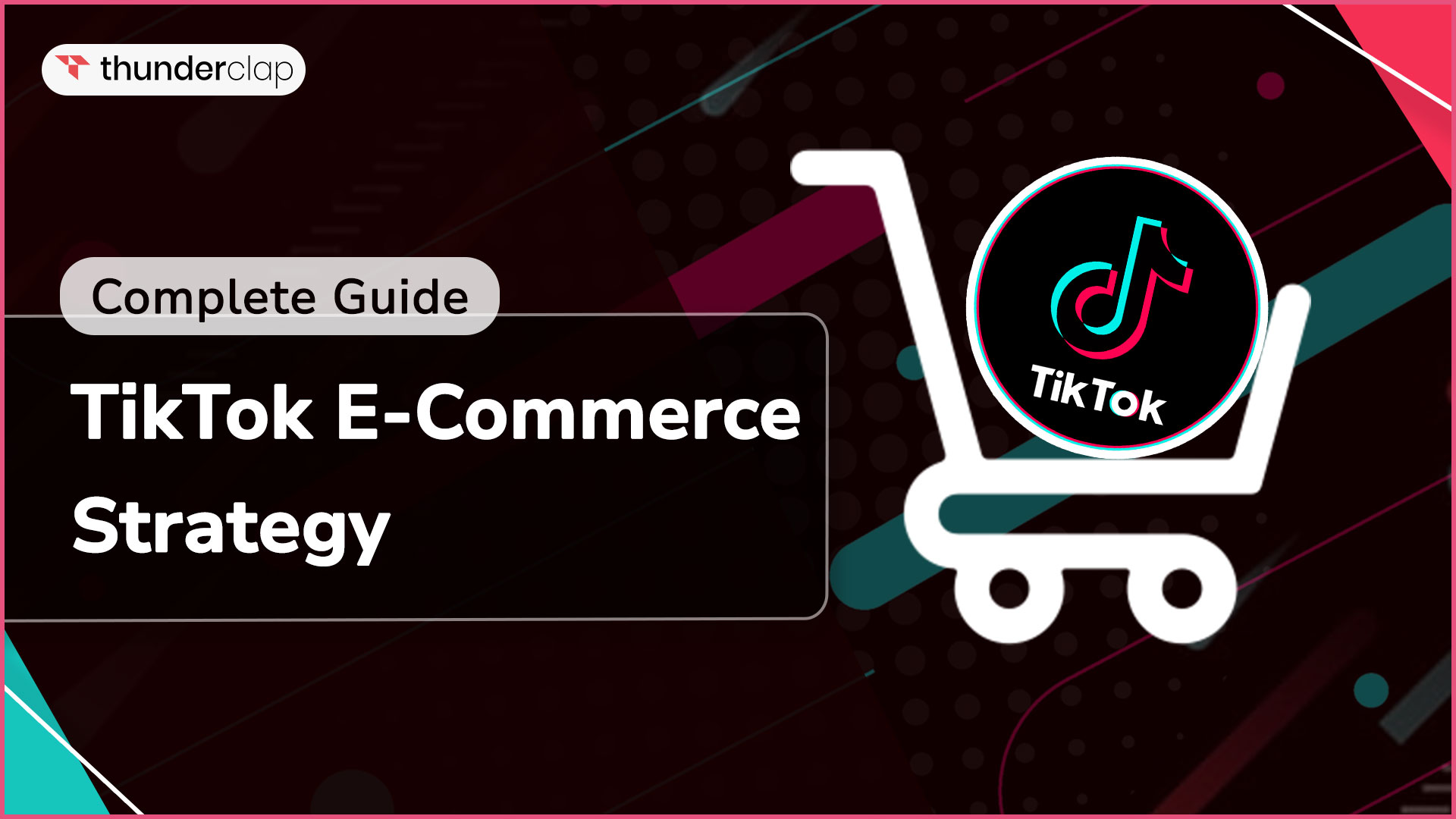
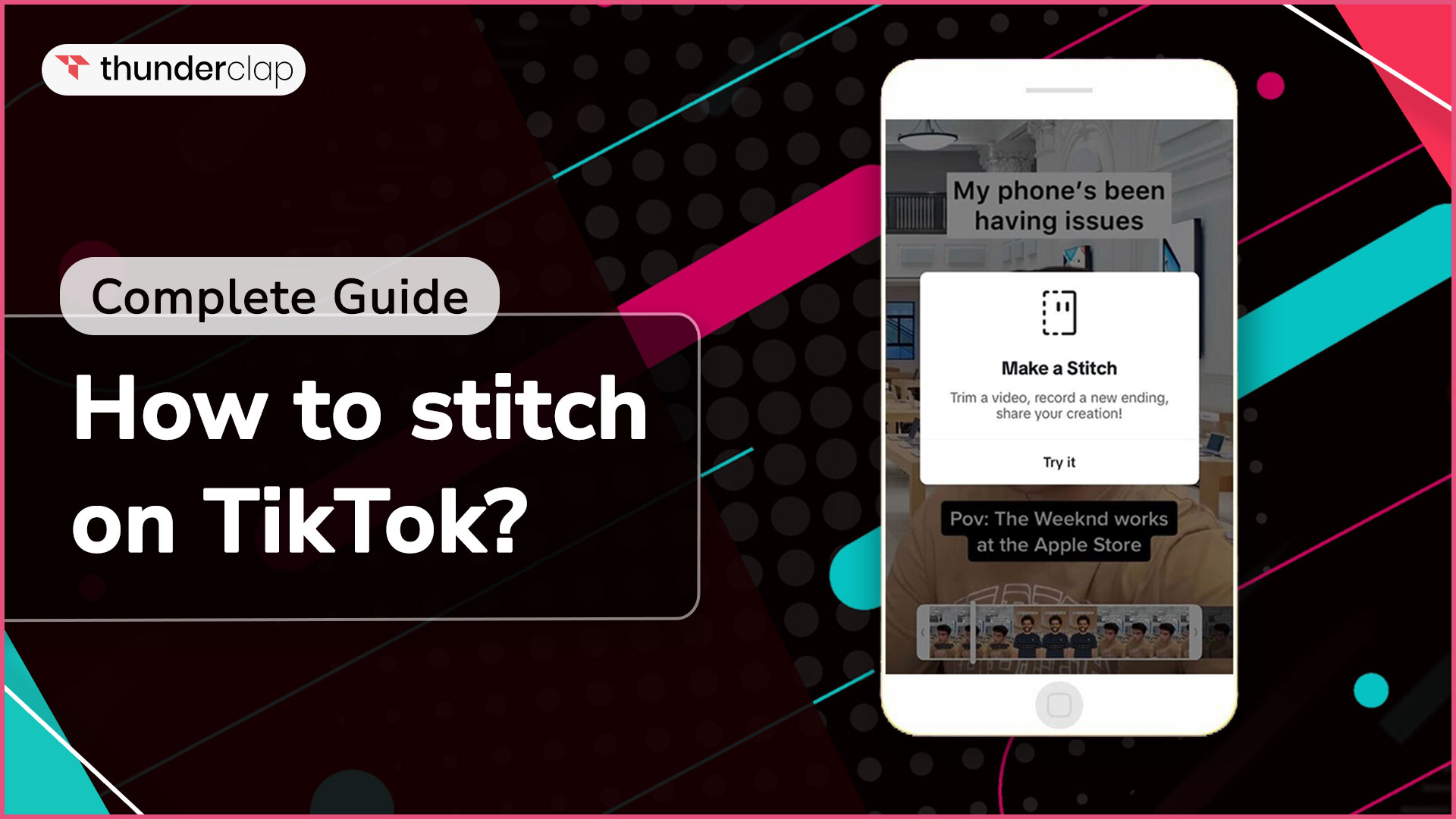
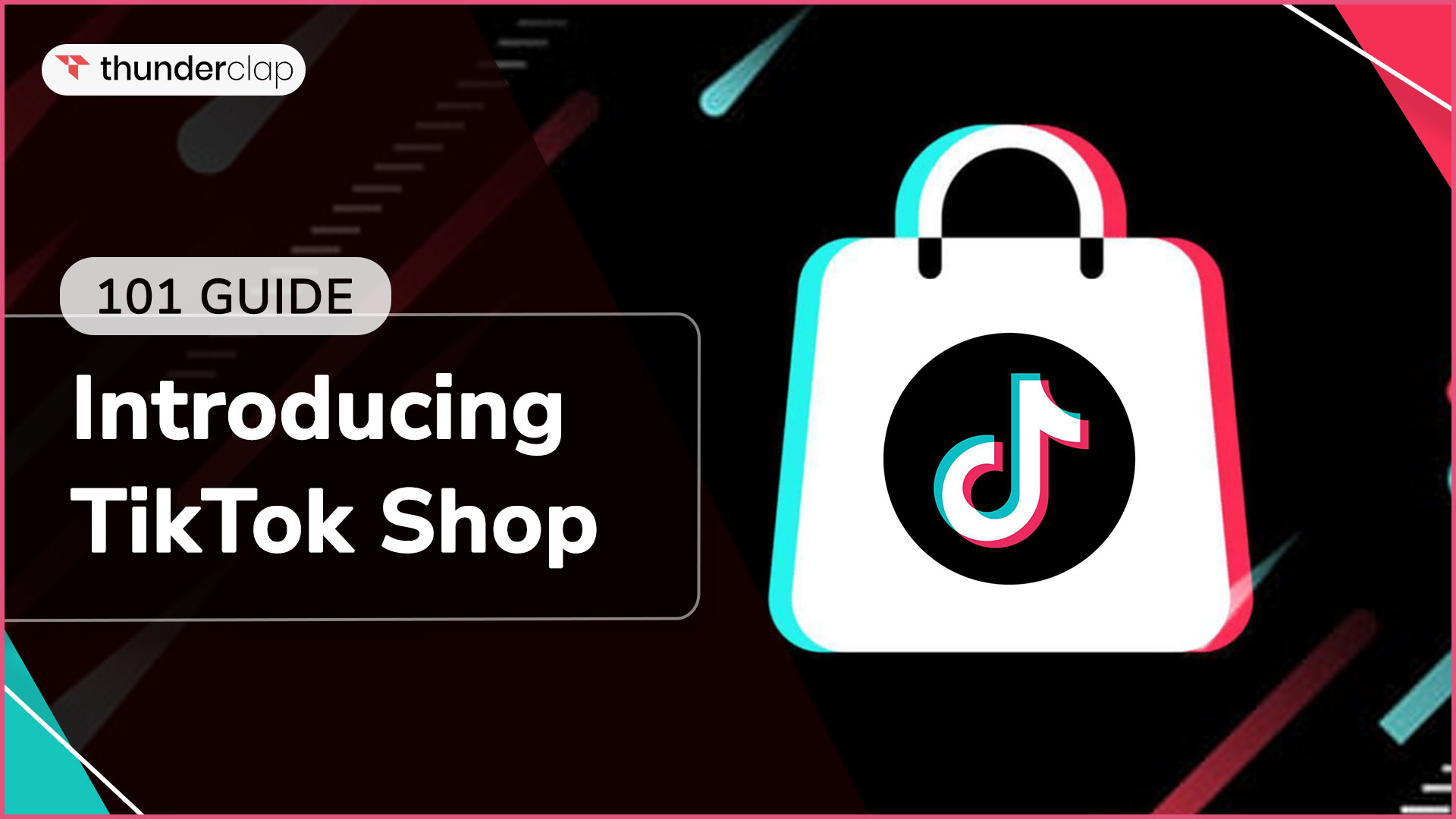
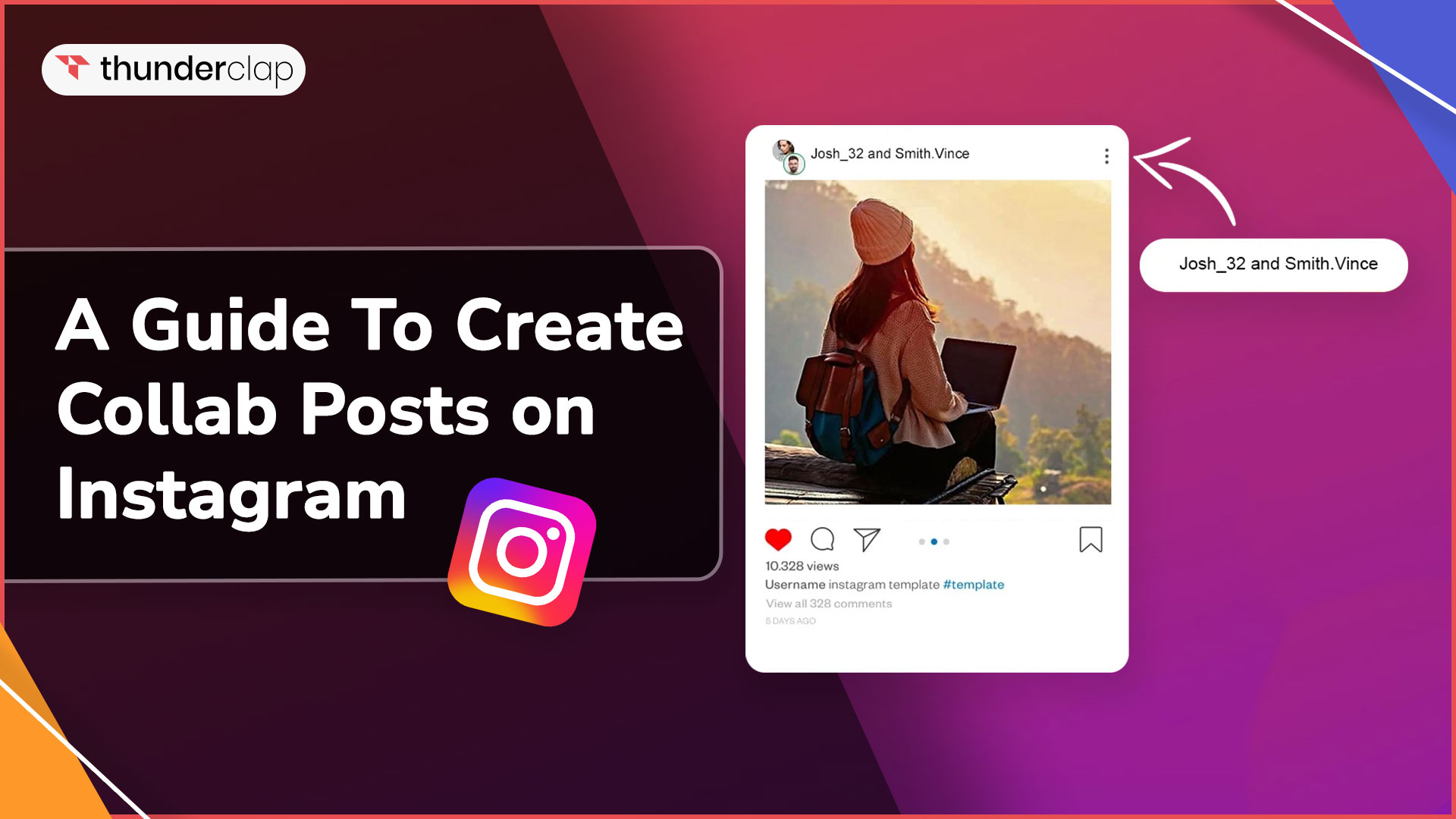
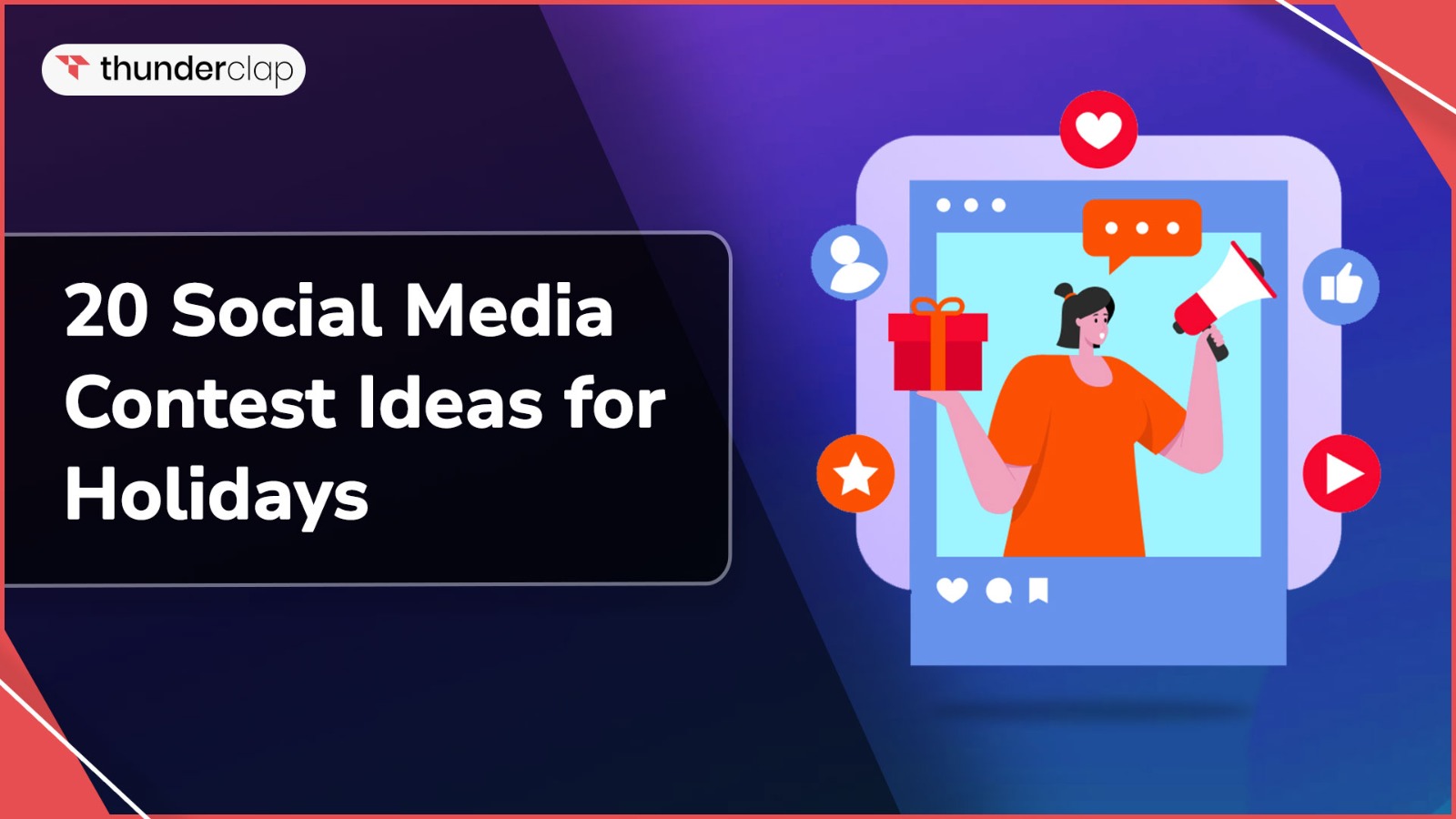
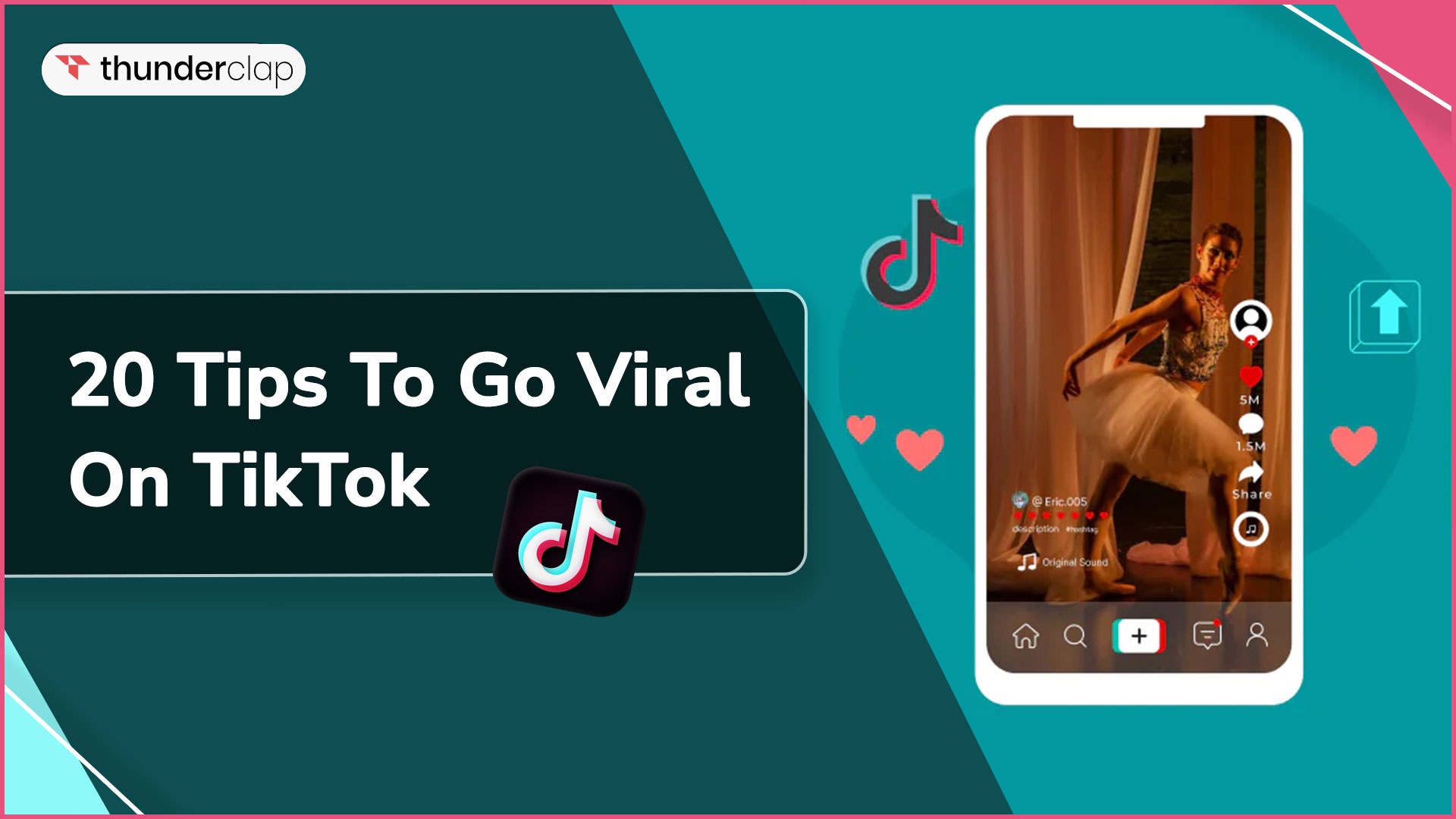
0 Comment