Instagram stories are some of the most used features of the app currently. It is used by almost everyone and an Instagram story is also one of the first things that are viewed by most users.
Depending on the user, an Instagram story may even be viewed more than Instagram posts. That is why you must make sure that you must upload high-quality stories on Instagram.
If your Instagram story has poor quality, your content might be ignored by the viewers since it’s not presented properly.
So, if you have blurry low-quality photos and videos on your Instagram story, you must fix them immediately.
Why are your Instagram Stories blurry?
There can be many reasons why your Instagram stories are blurry or are losing quality. It may be due to your default camera, the Instagram story format, your mobile network, and so on.
So let’s go ahead and look at why they may be blurry and how to fix them.
Fix Blurry Insta Story Trick #1. Send a test photo to a friend
One of the best ways to fix blurry Instagram stories is by first testing it with a real user, i.e., your friend. This will resolve whether the issue is with your phone or not.
You can just send the photos and videos that you want to post to your Instagram stories to your friend in the DMs. Then, you can ask them if their quality is good or bad.
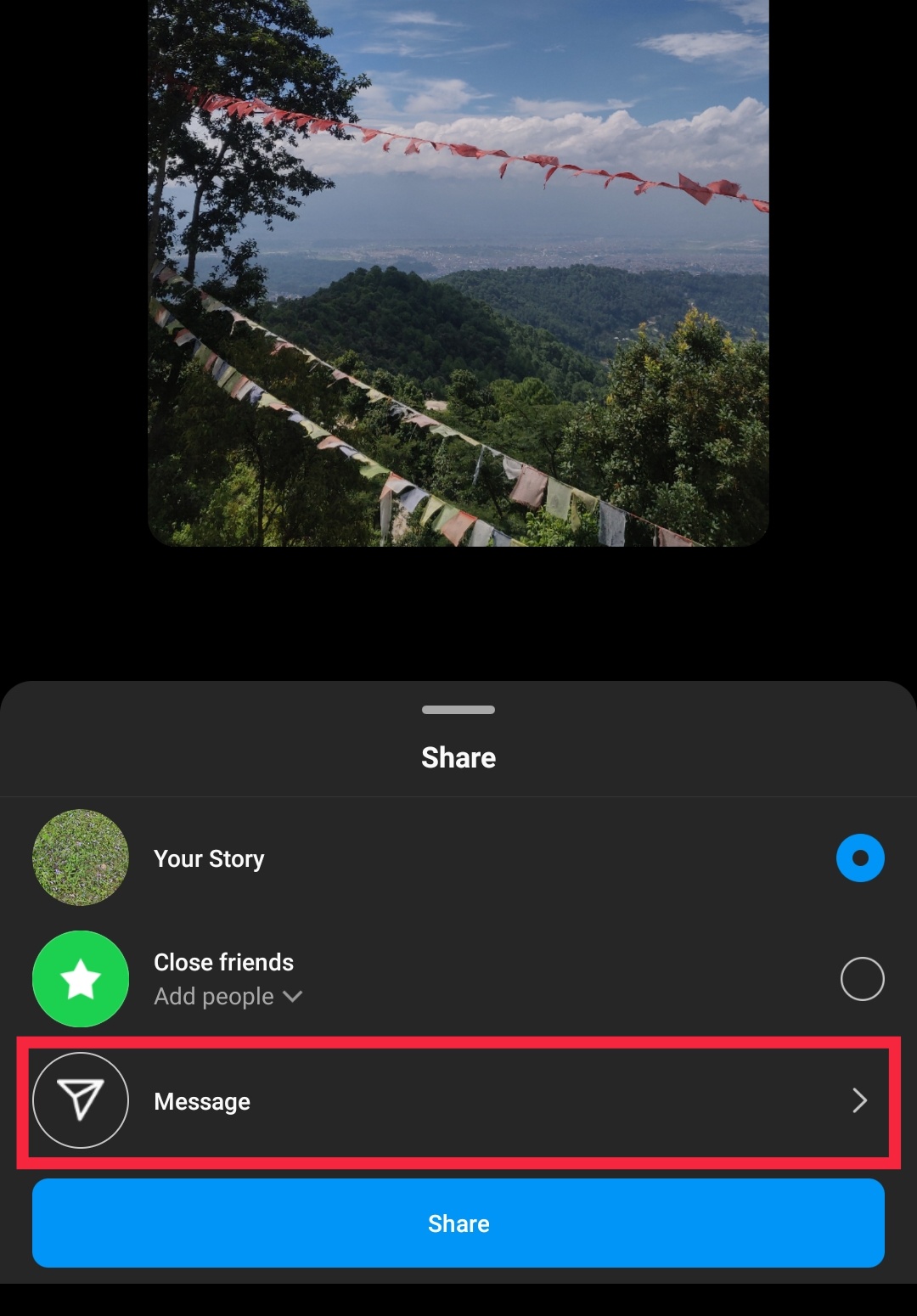
If they are ok with it, you can even ask them to post it to their story for a very brief moment so that you can check the quality.
If the quality of the image is good on their phone or their story, then the issue may be your phone. Whereas, if the quality of the image is bad on both their phone and the story, then you may want to fix and replace the image.
Fix Blurry Insta Story Trick #2. Update the Instagram app
Instagram may not be able to fully optimize the image sometimes if you are using the older version. So make sure that your app version is updated to the latest version.
Just go to your app store and search for the Instagram app on the search bar. Then, check if the app on your phone is up to date or not.

If you see the Update button, you should update it. Now, see if you still have issues with blurry stories on your app. If you still have them, we have got some more solutions for you.
Fix Blurry Insta Story Trick #3. Test a new photo or video
You might get blurry stories on Instagram if you use the photo or video from a recently restored backup to your phone.
When you restore a backup on your phone, it may corrupt some of the videos and images. If that’s the case, then you should test a new photo or a video for your story.
You can select any new photo or video from your gallery, or click a new one from the camera.
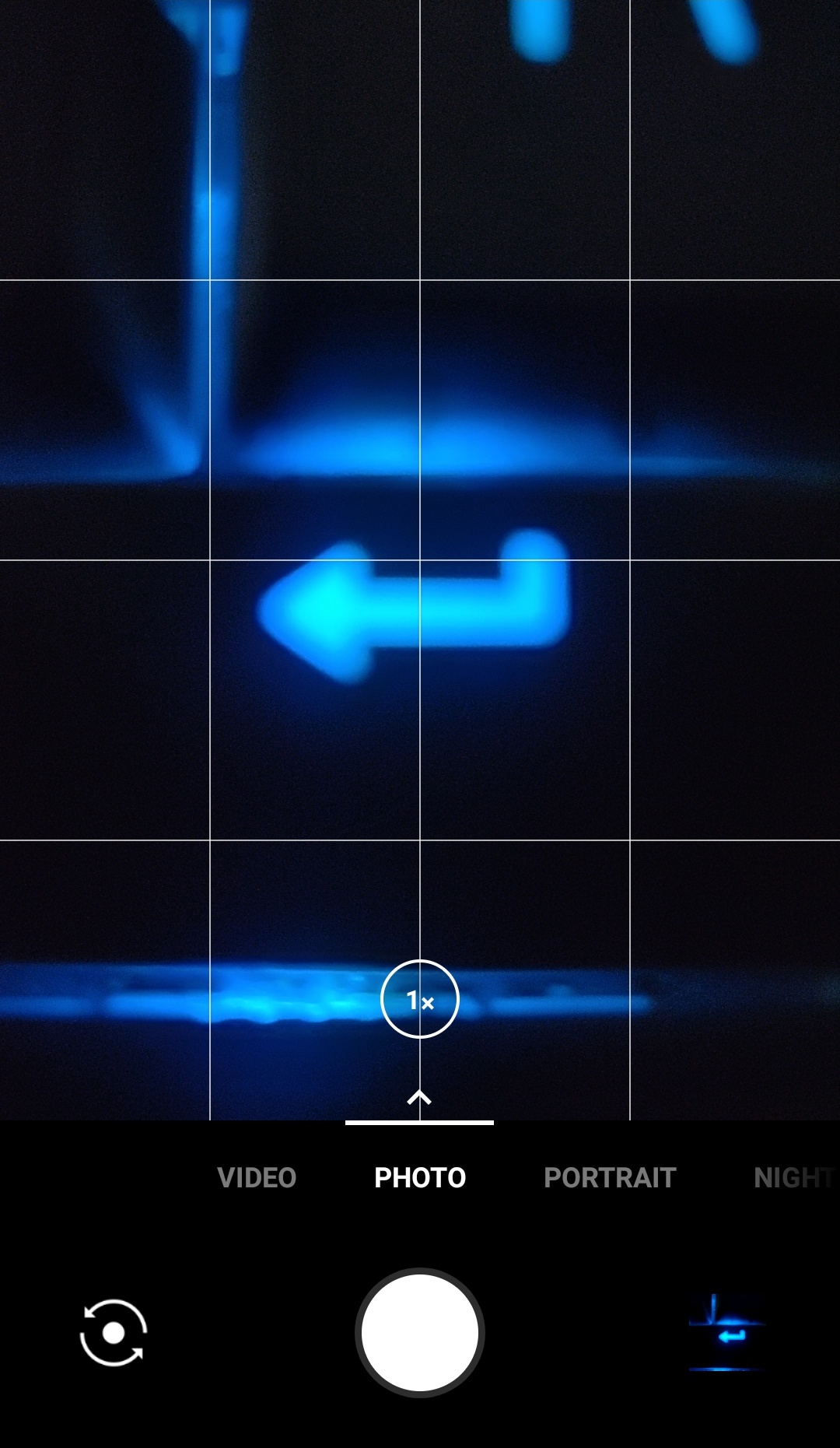
If the new photo doesn’t have any quality loss on your story, it means that your previous photo itself has been corrupted. So you’ll need to replace it.
Fix Blurry Insta Story Trick #4. Use your mobile data only
The blurry Instagram stories may occur due to the limited wifi signal or poor internet connection too. So you can check it by uploading the image using the mobile data too.
Just turn off your wifi from your network settings and use your mobile data only to upload your image. If your images were blurry due to the wifi signal, then the mobile data should be able to fix it.
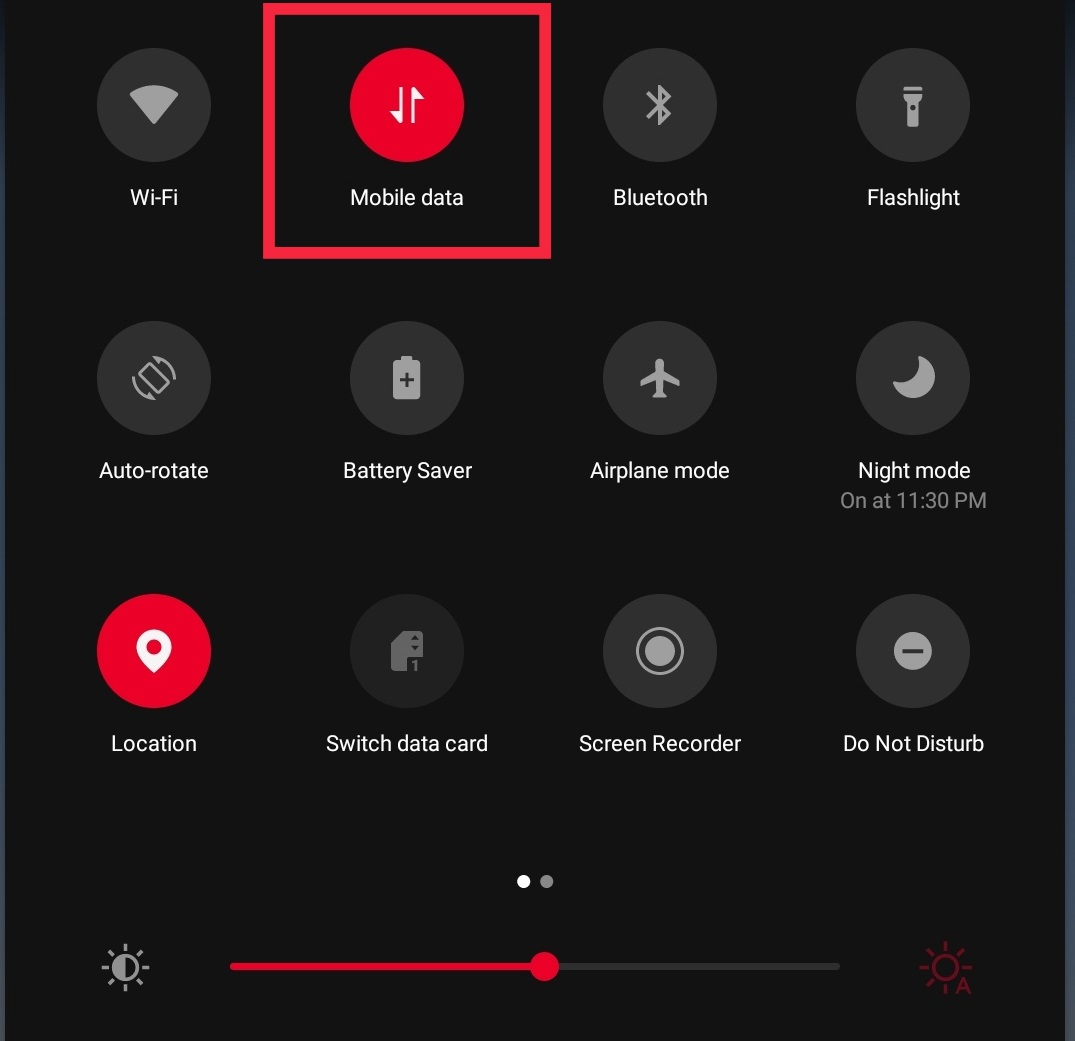
If you are not able to use mobile data, you should check your internet connection and internet speed properly. Make sure that your phone is not connected to a slightly slow wifi network.
A bad internet connection can really hamper the image or video quality when you upload them.
Fix Blurry Insta Story Trick #5. Adjust your camera settings
Another great trick to fix blurry Instagram stories is to adjust phone camera settings before you click a photo or record a video. This can be used for both iPhone as well as Android phone users.
All you have to do is open the camera app on your phone and click on the Settings icon. It will be displayed as a gear icon.
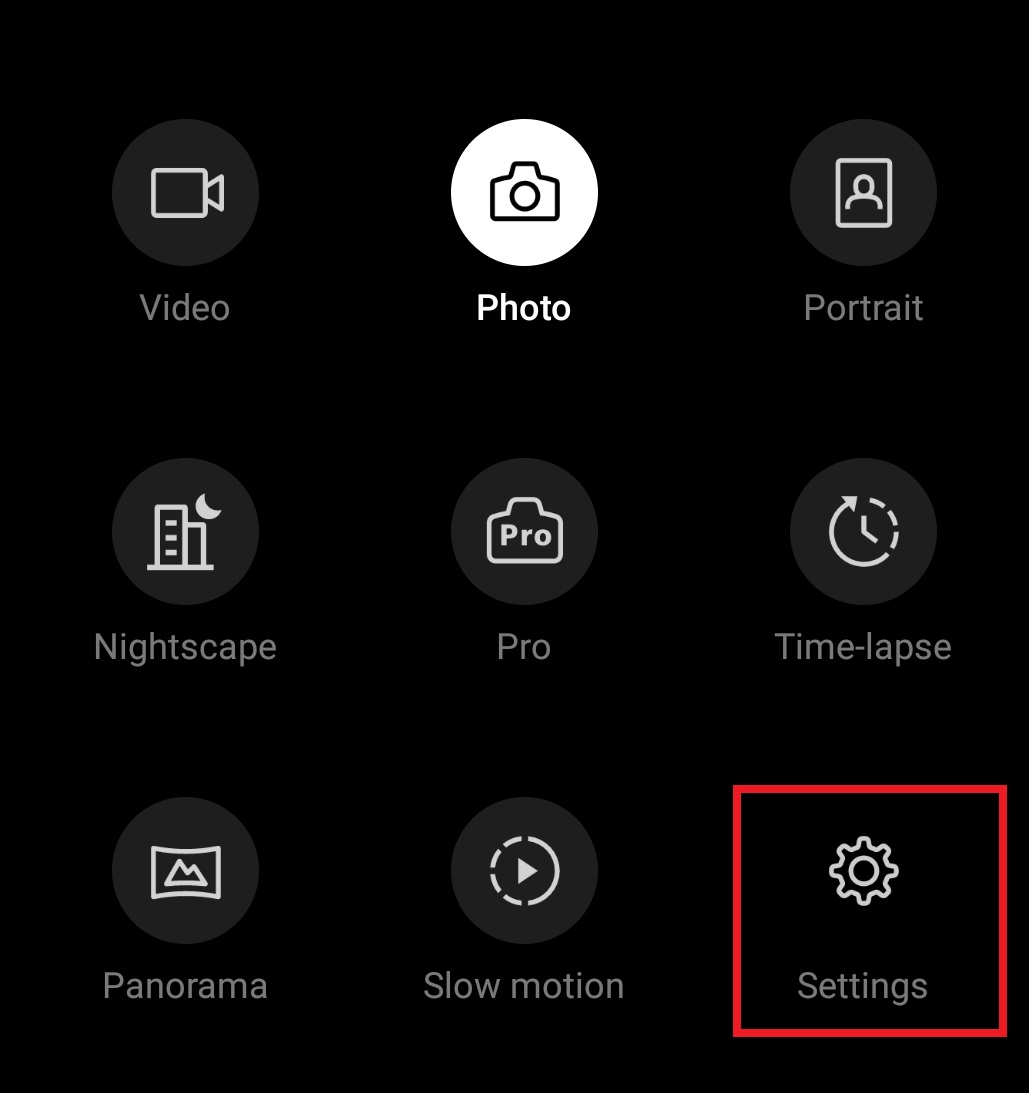
Here, make sure that your picture and video size are set to the highest quality.
Other than that, you can also see if the focus settings are adjusted correctly. So, when you click photos and videos for your stories from your default camera app next time, the image and video quality are top-notch.
Also, make sure that the aspect ratio is set to the optimal photo or video size on your phone’s camera. The aspect ratio4:3 is one of the most commonly used ratios.
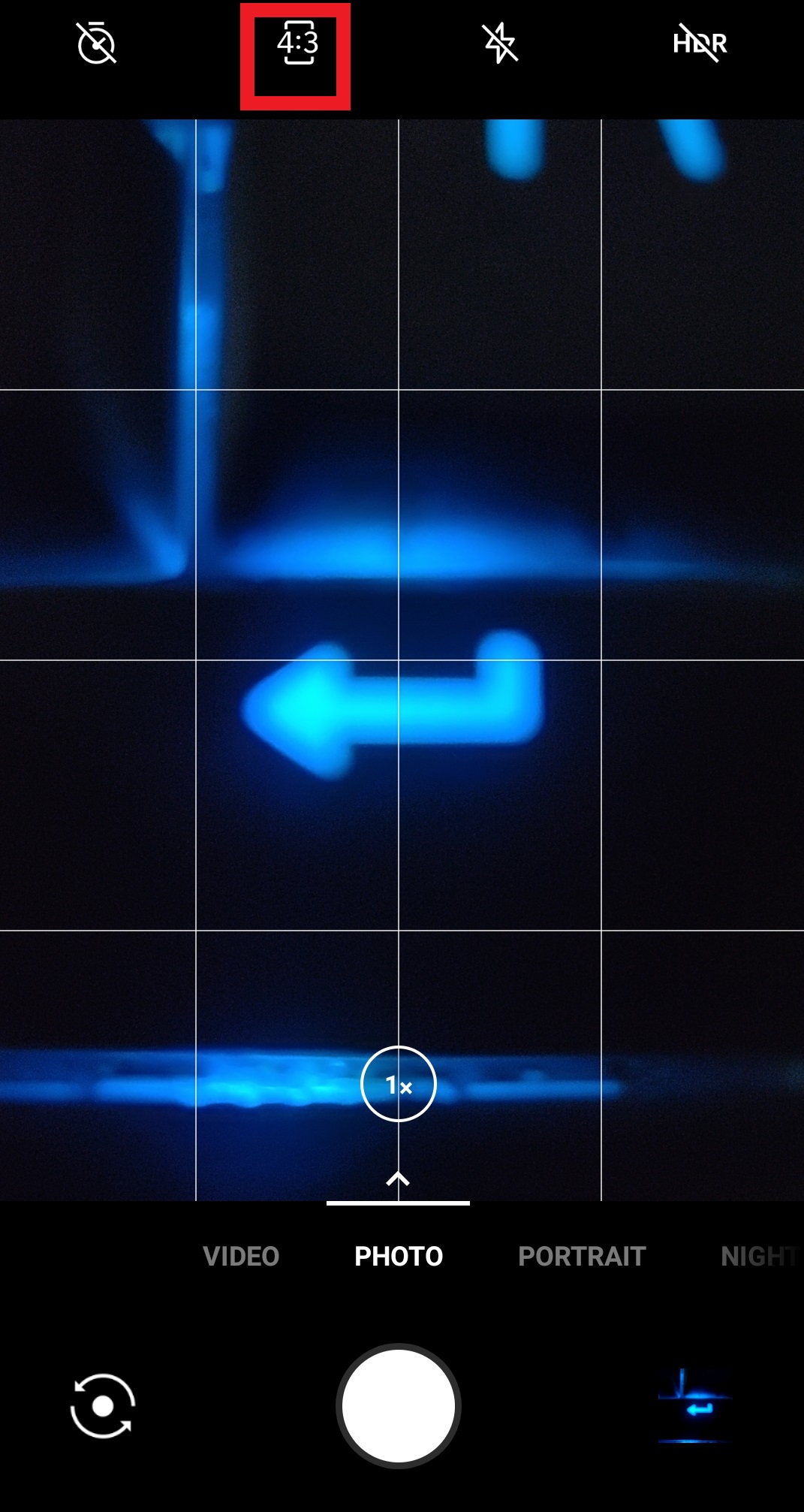
This is how you adjust camera settings on your phone and use it to adjust camera quality.
Fix Blurry Insta Story Trick #6. Turn off “Data saver” in the Instagram settings
Instagram also provides a data saver option to help users limit their data usage with the app. As we’ve already mentioned that limited signal can also be a cause for blurry Instagram stories, you can try turning it off too.
Just open your profile tab or your profile picture and click on the three horizontal lines on the top right corner of your screen. This will open the menu options.
Here, tap on Settings which looks like a gear icon.
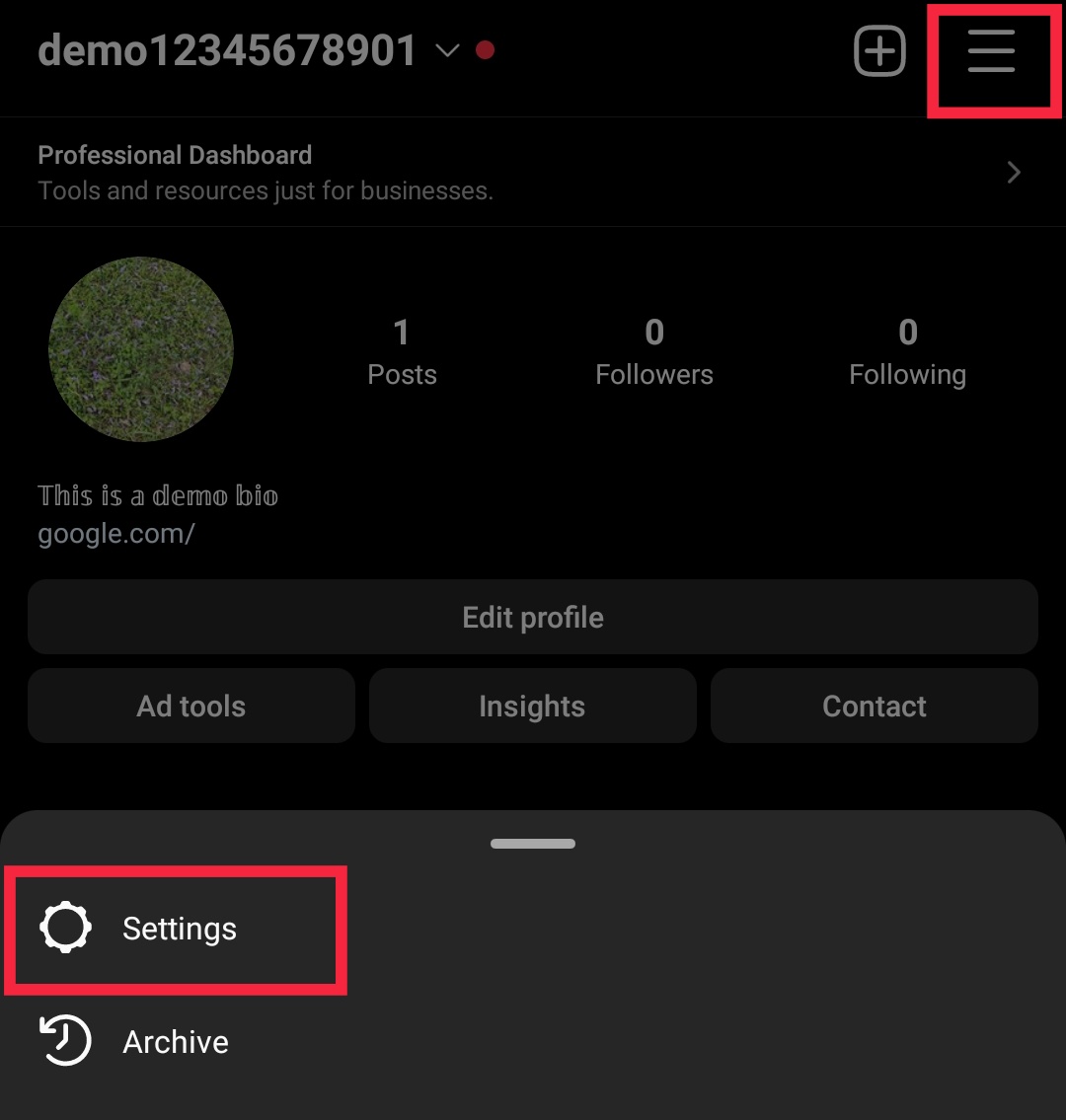
Then, select the Account settings.
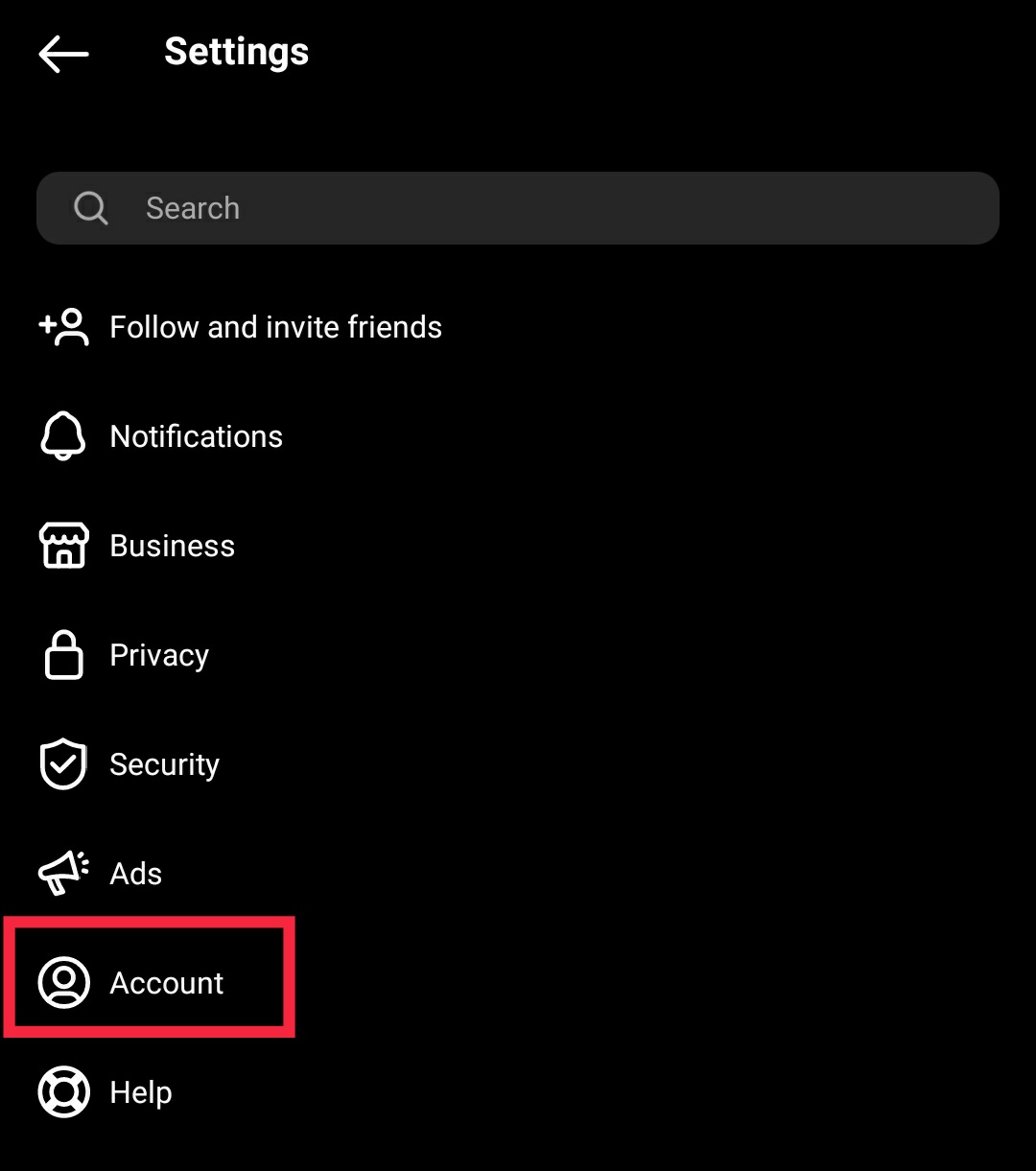
Now, tap on the Cellular data use option.

You can see all the cellular data usage options provided by Instagram in this section.
Here, all you have to do is make sure that the Data Saver option is turned off. This will ensure a more stable internet connection when you upload on Instagram.
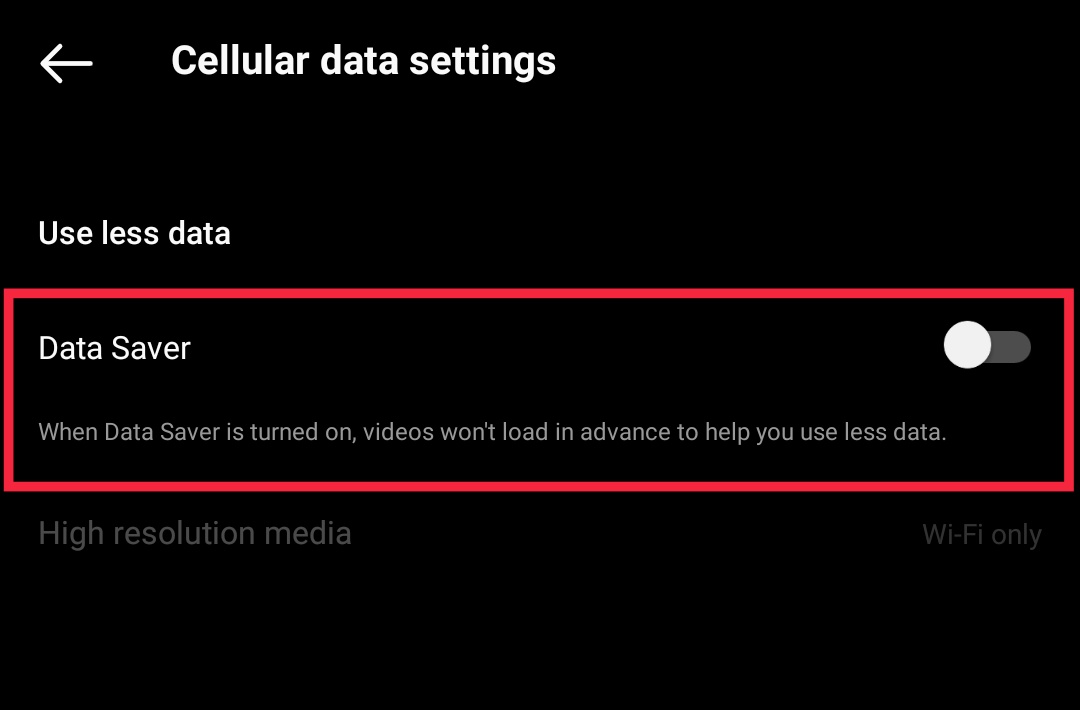
Now, try to upload the story and see if the quality has improved.
Fix Blurry Insta Story Trick #7. Turn on the “High quality upload” settings on Instagram
Even if you turn off the Data Saver option, you still have to see if high-quality upload is enabled on Instagram.
This can be found under the same settings as the data saver in the Cellular data use under the Accounts option.
If you use an Android device, it will be named as High resolution media. Just open the option and select Cellular + WiFi.
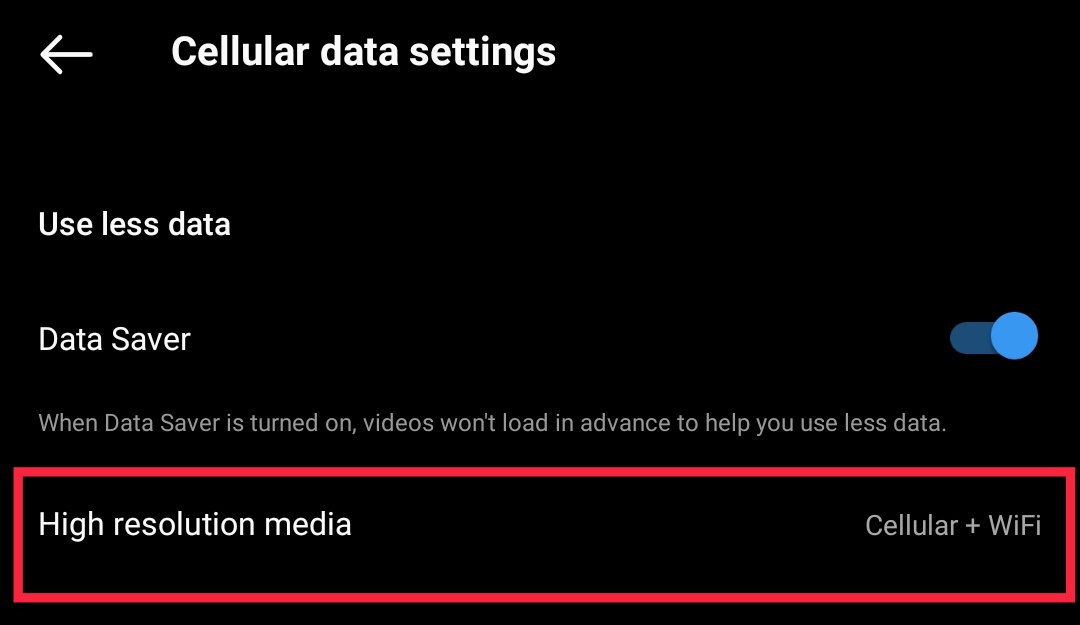
This will enable you to upload high-quality posts to your story with mobile data as well as wifi.
Fix Blurry Insta Story Trick #8. Use the Instagram camera
If you are still getting blurry Instagram stories even if you adjust the default camera app and Instagram settings, there is still one thing you can try with the Instagram app.
Instagram does have its own inbuilt camera too. And if you want to add a story immediately, you can use the Instagram camera instead of your phone camera too.
It can be accessed as soon as you swipe left on your home feed or click on the + icon on your profile icon.
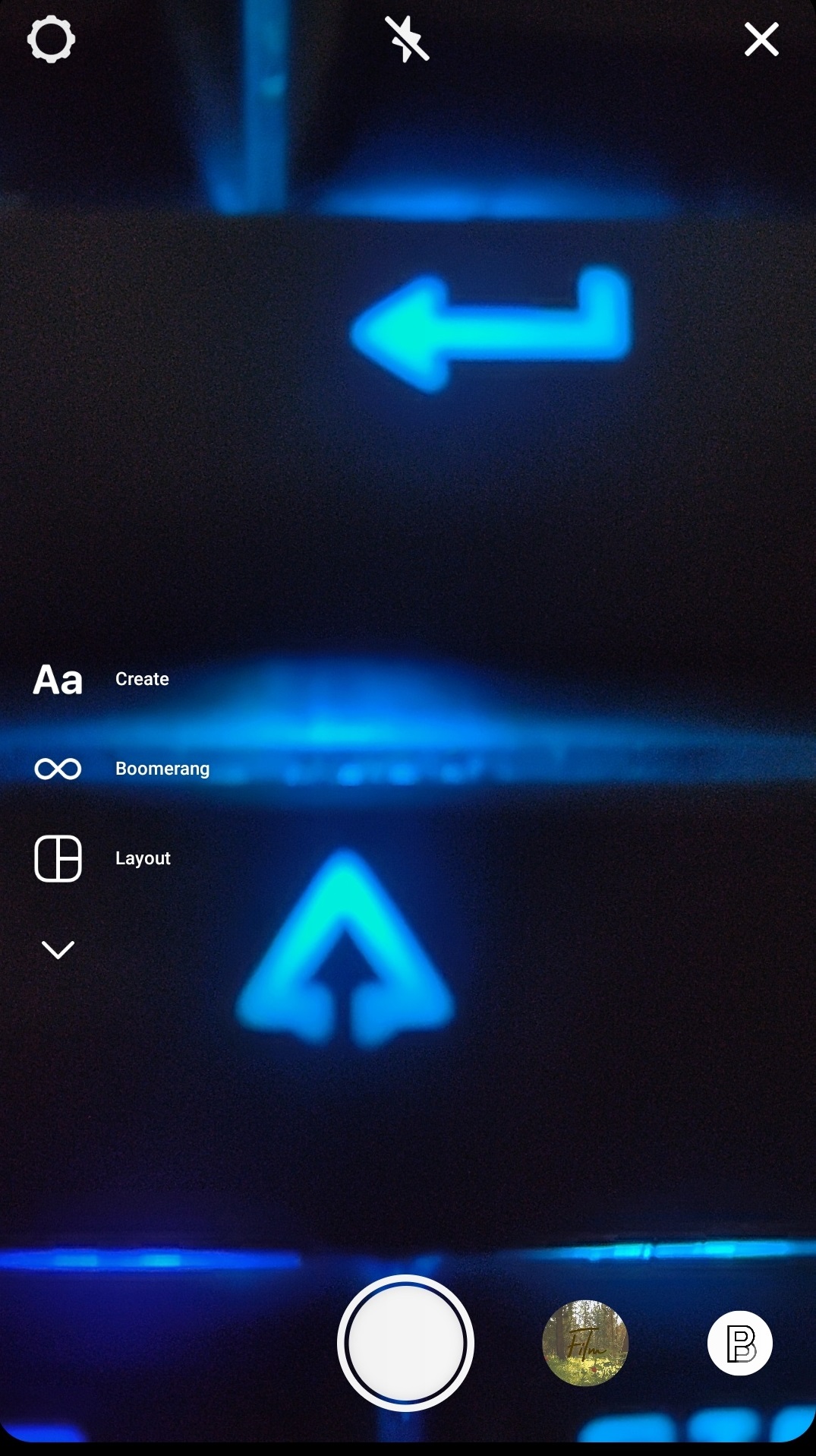
You can use Instagram’s camera for photos as well as videos with the official Instagram story size, 1080×1920 pixels.
Therefore, there won’t be any sort of cropping or stretching of the photos and videos you want to add to your Instagram story. . After you use Instagram’s camera, just save them to your gallery, and upload them to your story.
This is guaranteed to fix your blurry or poor-quality Instagram story.
Fix Blurry Insta Story Trick #9. Upload your Stories in Preview App
Even if you use all the tricks that we have listed here and still get a blurry Instagram story by any chance, you may want to use a third-party app called Preview to fix it.
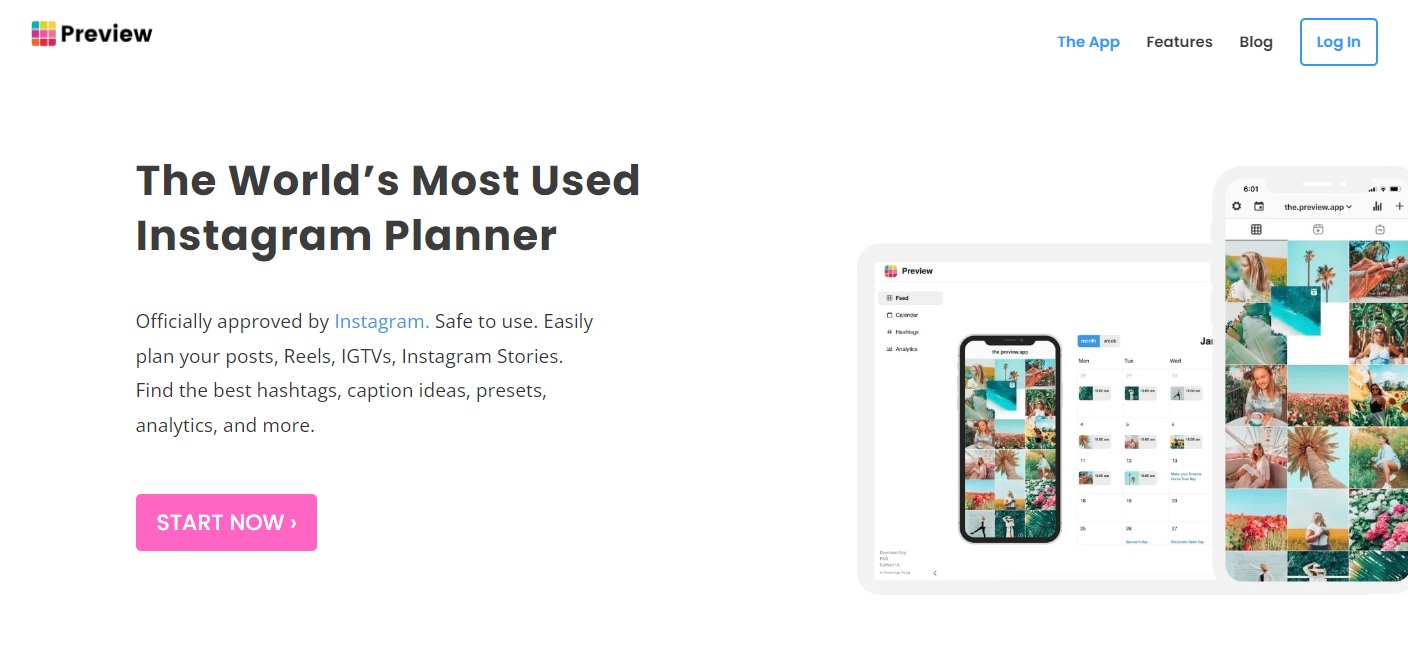
Preview is an app officially approved by Instagram which helps you to post content on Instagram according to the proper requirements of Instagram.
This can even be used to add an Instagram story using photos and videos that have been damaged from backups and restore it to the highest quality.
All you have to do is Install the app on your phone and open it. Then, click on the + icon on the top right corner of your screen and upload the photos and videos that you want to add to your Instagram story.
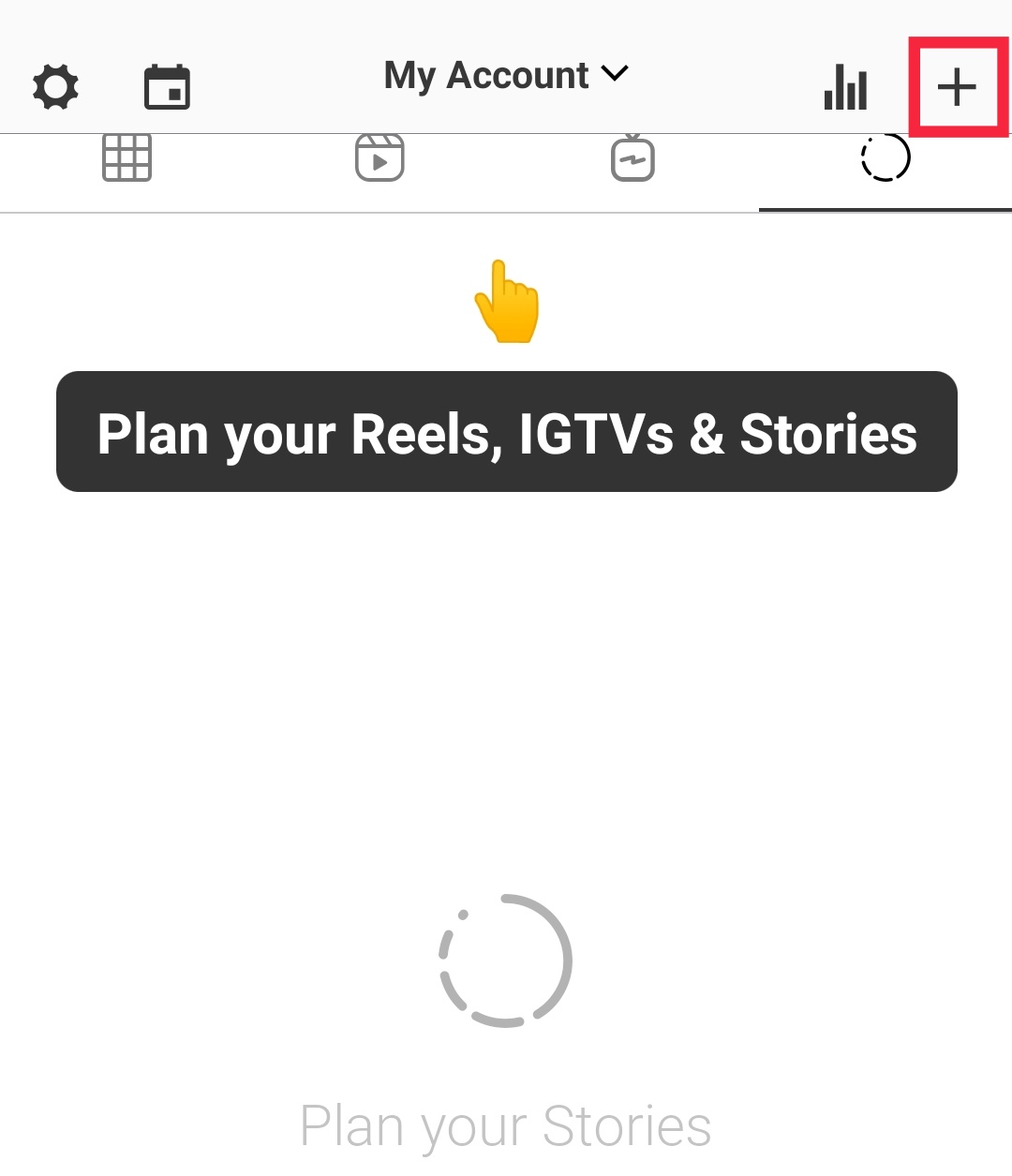
Then, click on the Share button on the bottom right of your screen and add the post to your Instagram stories.
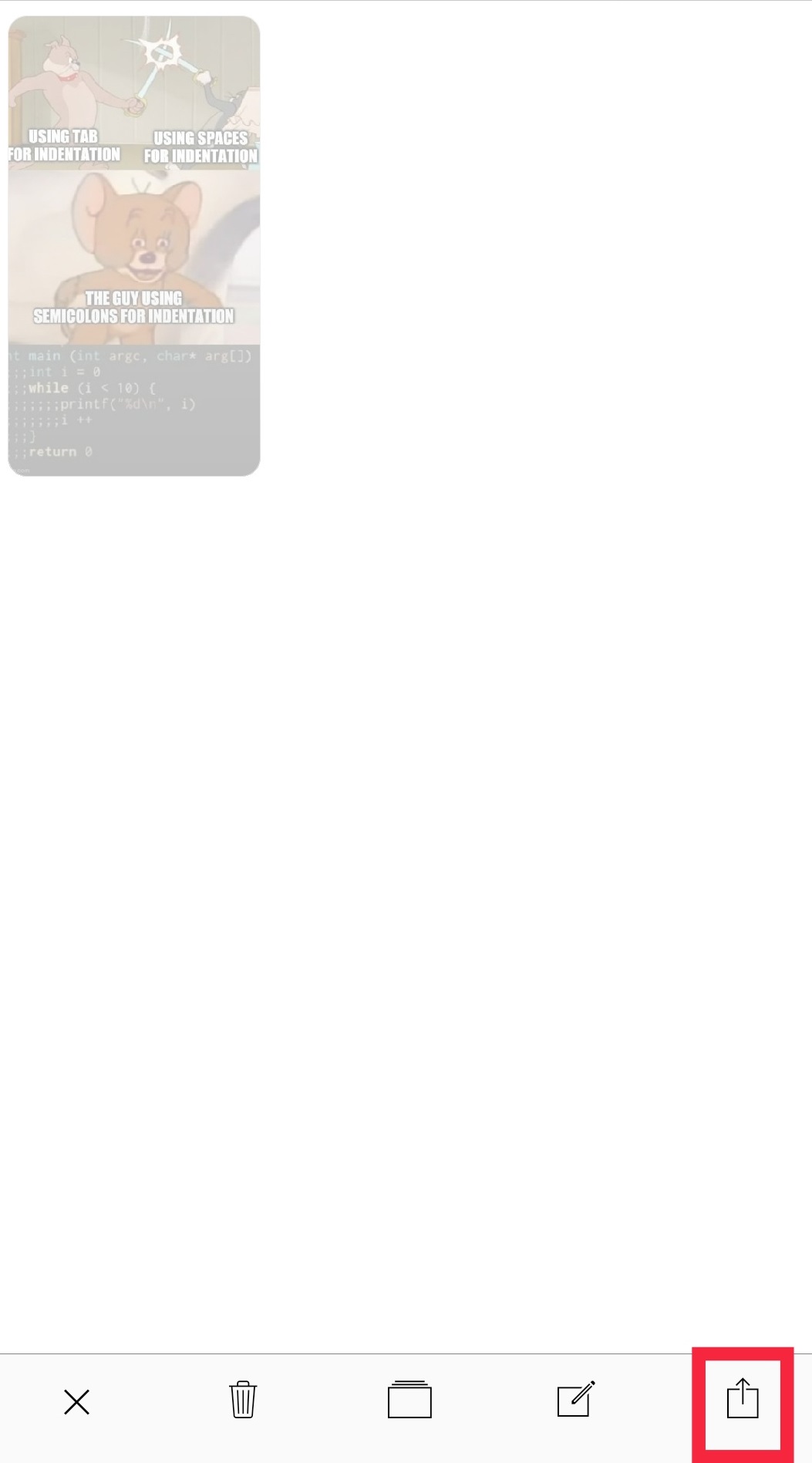
Conclusion
These are all the solutions that you can try if you’ve ever come across the question, “why are my Instagram stories blurry?” and want to prevent quality loss on your Instagram story.
You must always make sure that you adjust camera quality before you take a photo or a video for your Instagram story. Also, keep in mind that they should fit the Instagram story format when you upload them.
Hopefully, these solutions will help you to maintain the high-quality video and images of your stories and allow you to start a better and new Instagram journey.
While you’re at it, you should check out our buy Instagram followers services.

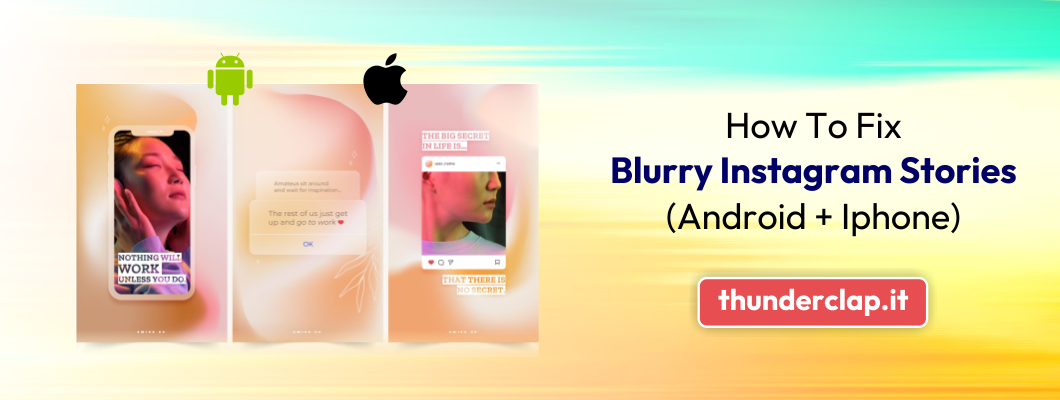
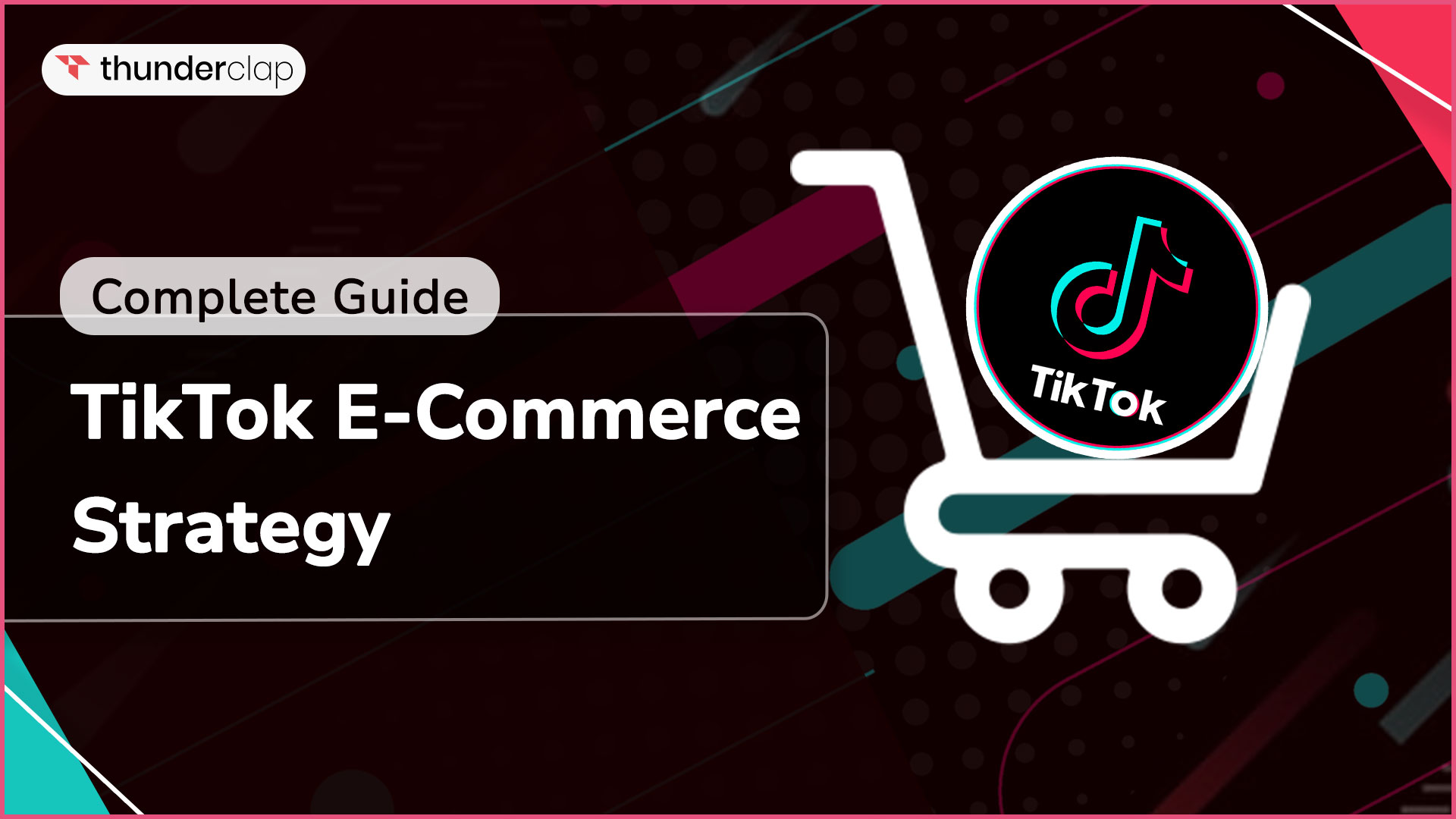
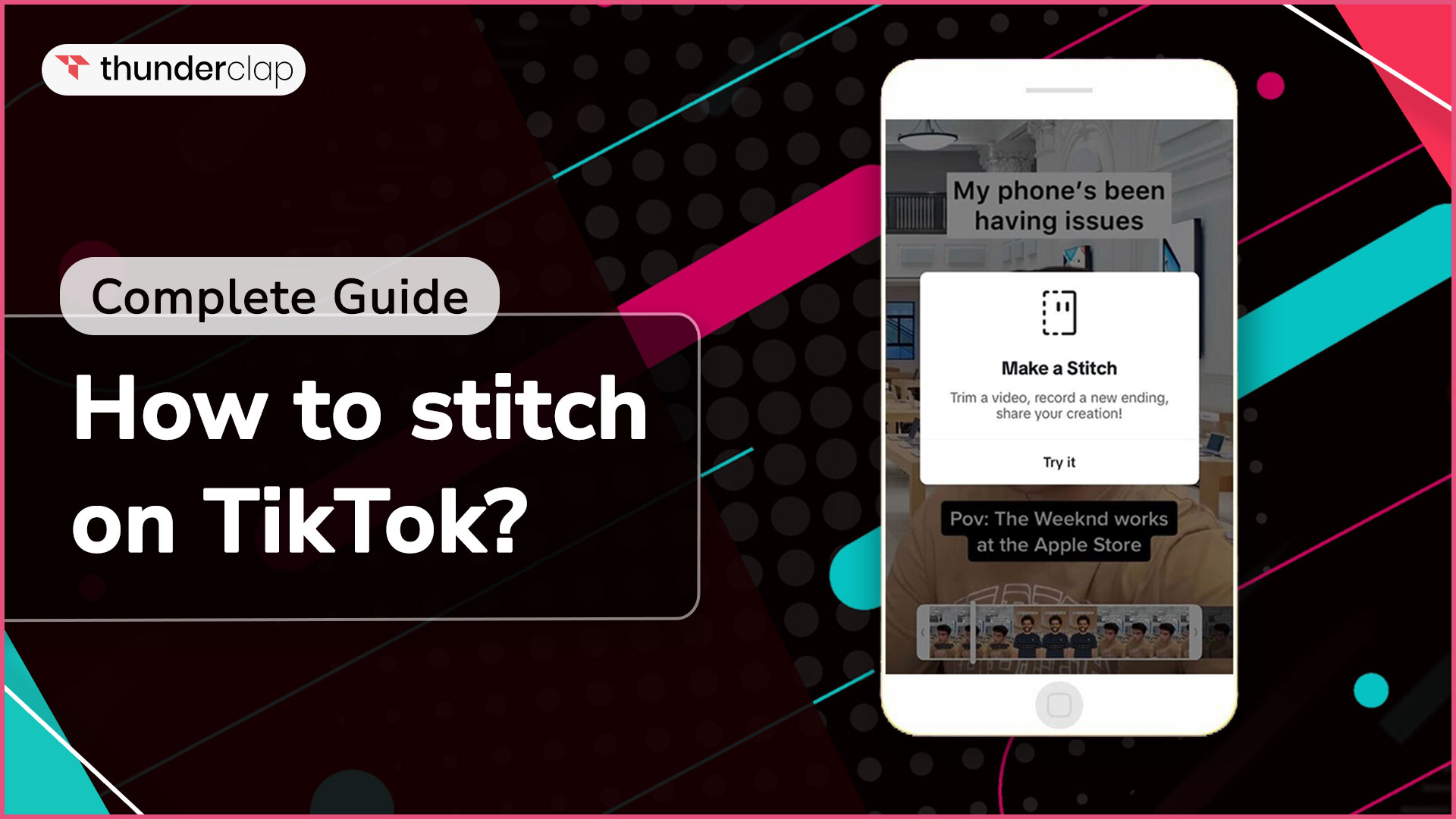
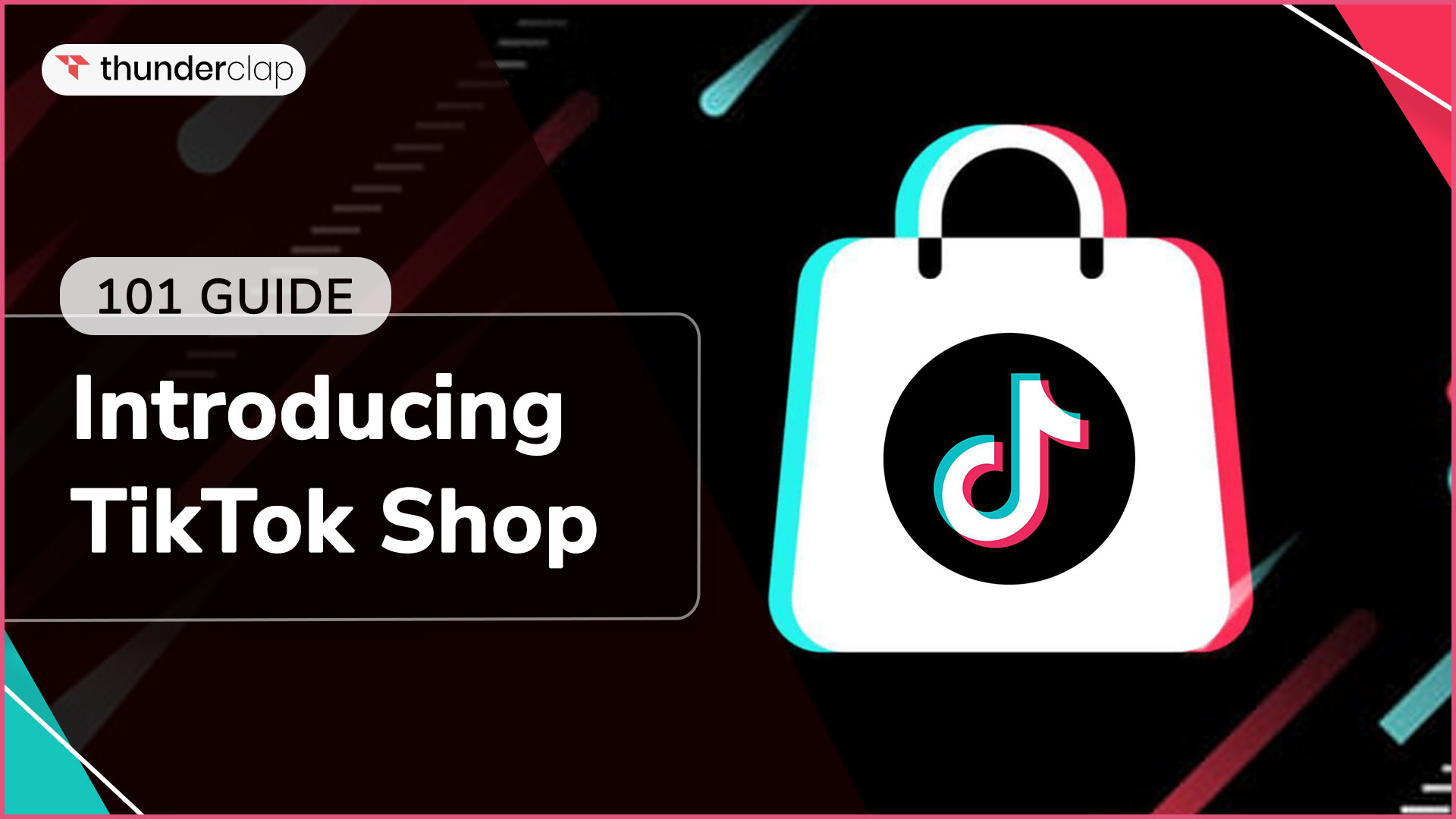
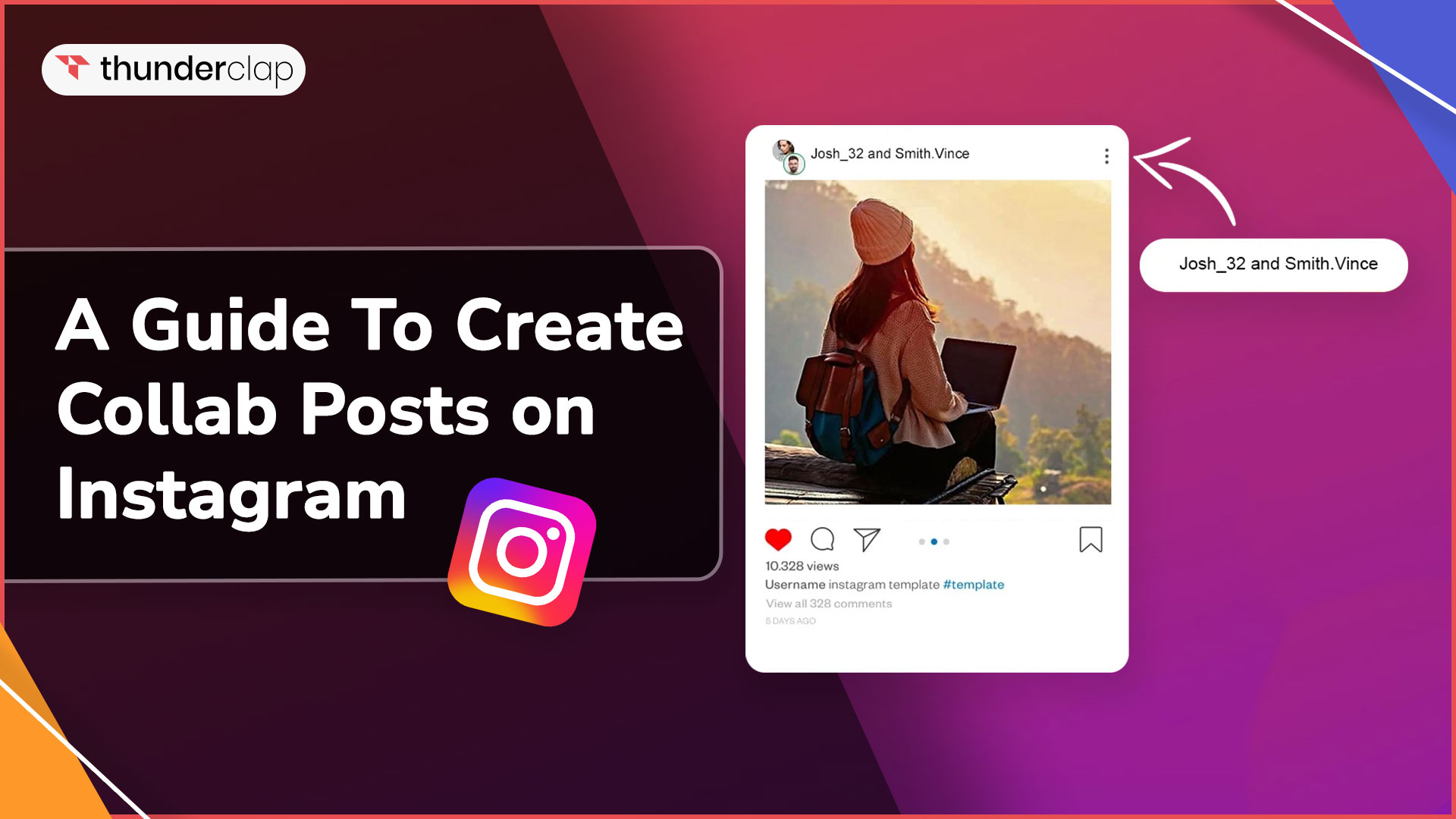
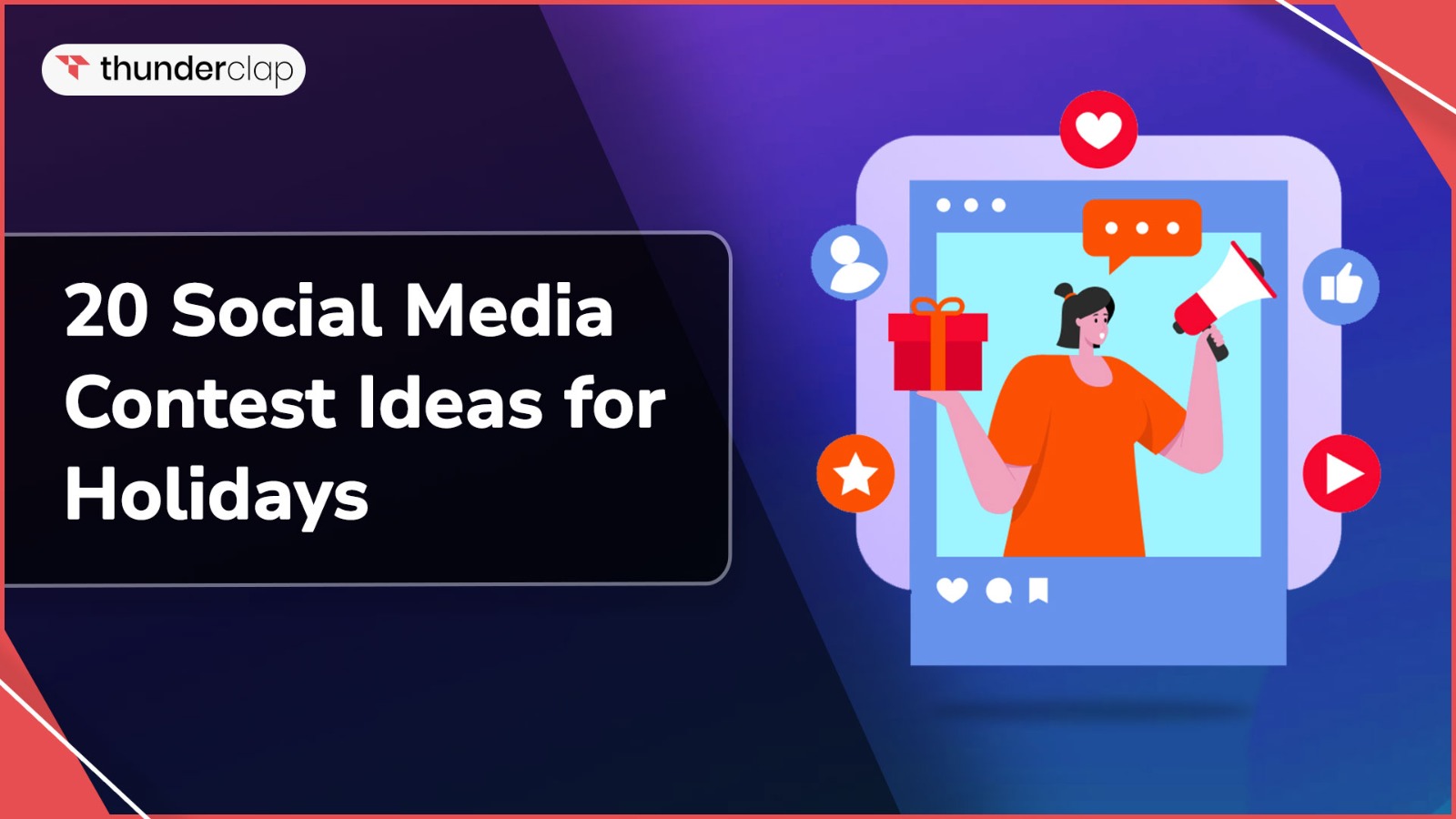
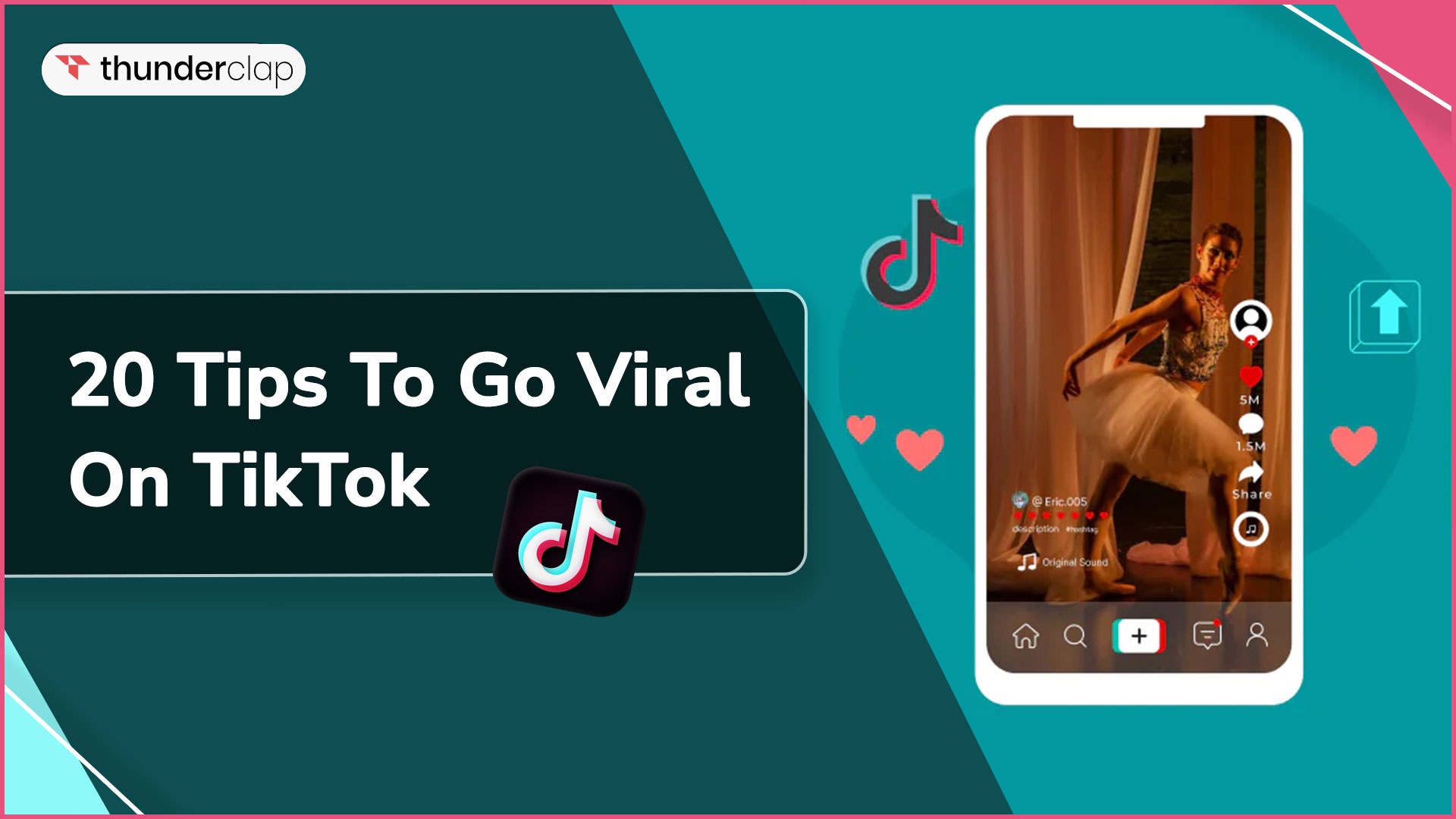
0 Comment